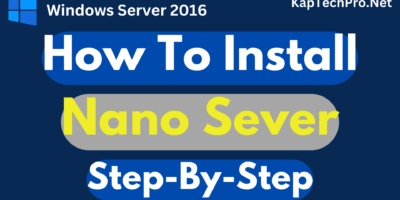Table of Contents
Service Provider Foundation 2019 Installation
Before we proceed with the installation of the Service provider foundation (SPF) 2019 let us understand what is SPF 2019 and a lot more about it.
Overview Of Service Provider Foundation.?
Service Provider Foundation allows you to build a multi-tenant self-service private cloud.
It exposes an extensible OData web service that interacts with Virtual Machine Manager (VMM).
However, It also enables service providers and hosters to design and implement multi-tenant self-service portals that also integrate IaaS capabilities available on System Center 2019.
Moreover, Now let’s discuss how to deploy a service provider foundation.
System requirements for System Center 2019 – SPF(Service Provider Foundation)
Hardware Requirements
| Hardware | Supported |
|---|---|
| Processor (minimum) | 2.1 GHx dual-core CPU or faster |
| Processor (recommended) | 2.1 GHx dual-core CPU or faster |
| RAM (minimum) | 8 GB |
| RAM (recommended) | 16 GB |
Operating System
| Operating system | Supported |
|---|---|
| Windows Server 2019r | Y |
| Windows Server 2019 (with desktop experience) | Y |
| Windows Server 2016 | Y |
| Windows Server 2016 (with desktop experience) | Y |
SQL Server
| version | Supported |
|---|---|
| SQL Server 2017 | Y |
| SQL Server 2016 | Y |
Deployment prerequisites
- SPF server needs SQL Server for its database.
- SQL database can be local, or on a remote server and should have at least 5 GB of storage.
- The Virtual Machine Manager console should be installed on the Service Provider Foundation server.
- The Following Server Manager features should be installed on the SPF server:
- Role: Web Server (IIS) server. Also, Include the following services:
- Basic Authentication
- Windows Authentication
- Application Deployment ASP.NET 4.5
- Application Development ISAPI Extensions
- Application Deployment ISAPI FiltersAzure
- IIS Management Scripts and Tools Role Service
- Feature: Management OData IIS Extension
- Feature: .NET Framework 4.5 features, WCF Services, HTTP Activation
- Role: Web Server (IIS) server. Also, Include the following services:
- Install the following web services:
- We need an SSL Certificate. We can generate a test SSL certificate during setup
- Make sure you have a domain user account with administrative privileges on the computers in which you want to install Service Provider Foundation
Now let’s see how to deploy service provider foundation
Installation of Service Provider Foundation
On a server in which you want to install a service provider foundation, open a drive in which you have exe file of system center orchestrator 2019.
Mount the iso image of the system center orchestrator 2019

Now open the SCO folder, Inside that right-click on SetupOrchestrator, and click on run as administrator.

Microsoft System Center 2019 orchestrator setup wizard will get open,
Under service management in standalone installation Click on service provider foundation.

As a result, Microsoft system center service provider foundation wizard will get open, click on Install

On getting started wizard, Check the box of I have read, understood, and agreed to these license terms and then click on Next.
Again on Diagnostic and usage data, Click on Next.
In prerequisites checks, Make sure each and every prerequisite is passed, and then click on next.

Configuration of Database Server, Provider, VMM, and Usage Web Services
In Configure the database server, Enter the server name “vmm1”
However, leave the port number and database name by default and then click on next.

Now in Specify a location for the SPF files, You change the location of the web service files.
However, You can also change the website and port settings
The server certificate is used to configure the site bindings for the SPF website in IIS.
Moreover, Select generate a self-signed certificate. Then click Next.

Furthermore, Now in Configure the Admin web service, specify the domain and user name of each security group

Additionally, Now configure the settings similarly for the Provider, VMM, and Usage Web Services.
In Microsoft Update, Turn On or Off Microsoft updates
However, Now In the Installation summary, review the settings. Click Install.

Click Close when you see the “Setup is complete” message.

NOTE:- If installation fails, refer to the log files: Microsoft Service Provider*.log”, in the %SYSTEMDRIVE%%TEMP% folder.
Result
In this article, You will learn How to Install Service Provider Foundation 2019 and also the system requirement to install SPF 2019.
If in case you face any issue in system center service provider foundation deployment.
Feel Free to contact us at contact@kaptechpro.com also post your query below in the comment section.
Also for more technical videos Subscribe to my Youtube Channel- KapTechPro