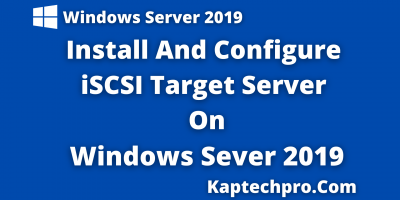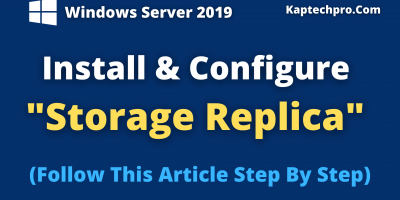Table of Contents
Windows 11 Support Services for Upgrade, Download, and Installation
So, Microsoft has officially introduced Windows 11, with big changes to its previous version i.e. Windows 10. Although it was leaked before its official release, there are plenty of new and undiscover features.
As it was leak earlier and there are chances that you might have downloaded it. But, now you will get a chance to get fresh and bug-free Windows 11 which can be download directly from the official website. You can now upgrade your existing Windows version to Windows 11 in a few steps considering the best support services from KapTechPro.
If you are also looking forward to updating to the latest Windows OS, here are a few things that you need to know first:
System Requirements
To install Windows 11 in your system, there are certain requirements that need to be meet. If your system is not advance enough, there are chances that you may feel a problem while using Windows 11.
Minimum System Requirements:-
Processor – 1 gigahertz (GHz) or faster with 2 or more cores on a compatible 64-bit processor or System on a Chip (SoC)
Memory- 4 GB RAM
Storage- 64 GB or larger storage device
System firmware- UEFI, Secure Boot capable
TPM- Trusted Platform Module (TPM) version 2.0
Graphics card- Compatible graphics with DirectX 12 / WDDM 2.x
Display- >9” with HD Resolution (720p)
Internet Connection- Internet connectivity & Microsoft account required to set up Windows 11 Home
For your PC to run, it will require a processor that has 2 or more cores. According to the above system requirements, all machines running Intel’s 6th and 7th generation processors are not eligible to get this new update.
What’s new in Windows 11?
Windows 11 focuses on a new Windows store, a new user interface, and improvements to performance. The new operating system now features an overhauled design language which is something that consumers want from the next generation of Windows.
It also includes a new center-aligned taskbar and a start button. The live tiles are now gone in this version which was around in some form since Windows 8. Rather, here you will find a grid of icons that you can rearrange and pin to the new Start menu. Thereafter, there are round corners, along with smart widgets like weather, calendar, and sports leaderboard. There is also an improved system tray as well as a new split notification and Quick actions UI.
It will also support Android apps via Amazon’s App Store, which means that millions of popular apps which weren’t available on earlier versions of Windows will be available to download on the desktop OS. New sounds are also added in this version and there will be access to dark mode too. Many features are added to multitask with Windows including split-screen, creating groups of various task windows, etc.
There are yet many new features that you will see after downloading this latest version.

How to download Windows 11?
To download Windows 11, you need not visit any external website as you can simply go to the system updates section of your existing Windows and search for an update. If Windows 11 is available, it will show up in the upgrade section. And, you can simply click on the Download and Install tab to install it directly to your system.
If you can’t upgrade to Windows 11 on your own, you can get it done by the experts at Kaptechpro. Before you begin, make sure that your PC meets the minimum system requirements listed above. Here is the step-by-step guide to download it:
-
Join the Windows Insider Program
- Sign up to the Windows Insider program
- To do this, open up the settings and click on update and security. Now click on Windows Insider Program.
- Turn on optional diagnostic data. To do this, go to Settings>Privacy>Diagnostics and Feedback, and choose ‘Optional Diagnostic Data’
- Now click on get start to join. Here you will see a window, click on Link an account and pick your Microsoft account, and click continue.
-
Join the Dev Channel
Windows 11 Insider build is available only to people using the Dev channel at this moment. However, This is meant for app developers and gives access to even the earlier versions. If you want to try out Windows, select the Dev channel on the ‘Pick your insider settings’ page and then confirm. Now you will need to restart your PC.
-
Install the Windows 11 Insider preview build
Once you restart, open up the Windows update. For this, go to Settings>Update and Security>Windows Update
-
Perform a clean install of Windows 11
The above steps will update Windows 10 PC to Windows 11. Make sure you sign up for the Windows Insider program and are in the Dev channel.
And, to perform the step-by-step download and other support services, get in touch with us. We will check, what kind of upgrades your system requires along with providing 24 x 7 support on Windows 11 download and installation support.
Results
In this article, You will learn about Windows 11.
However, If in case you face any issue in following the above steps.
Feel Free to contact us at contact@kaptechpro.com or post your query below in the comment section.
Moreover, For more technical videos Subscribe to my Youtube Channel- KapTechPro